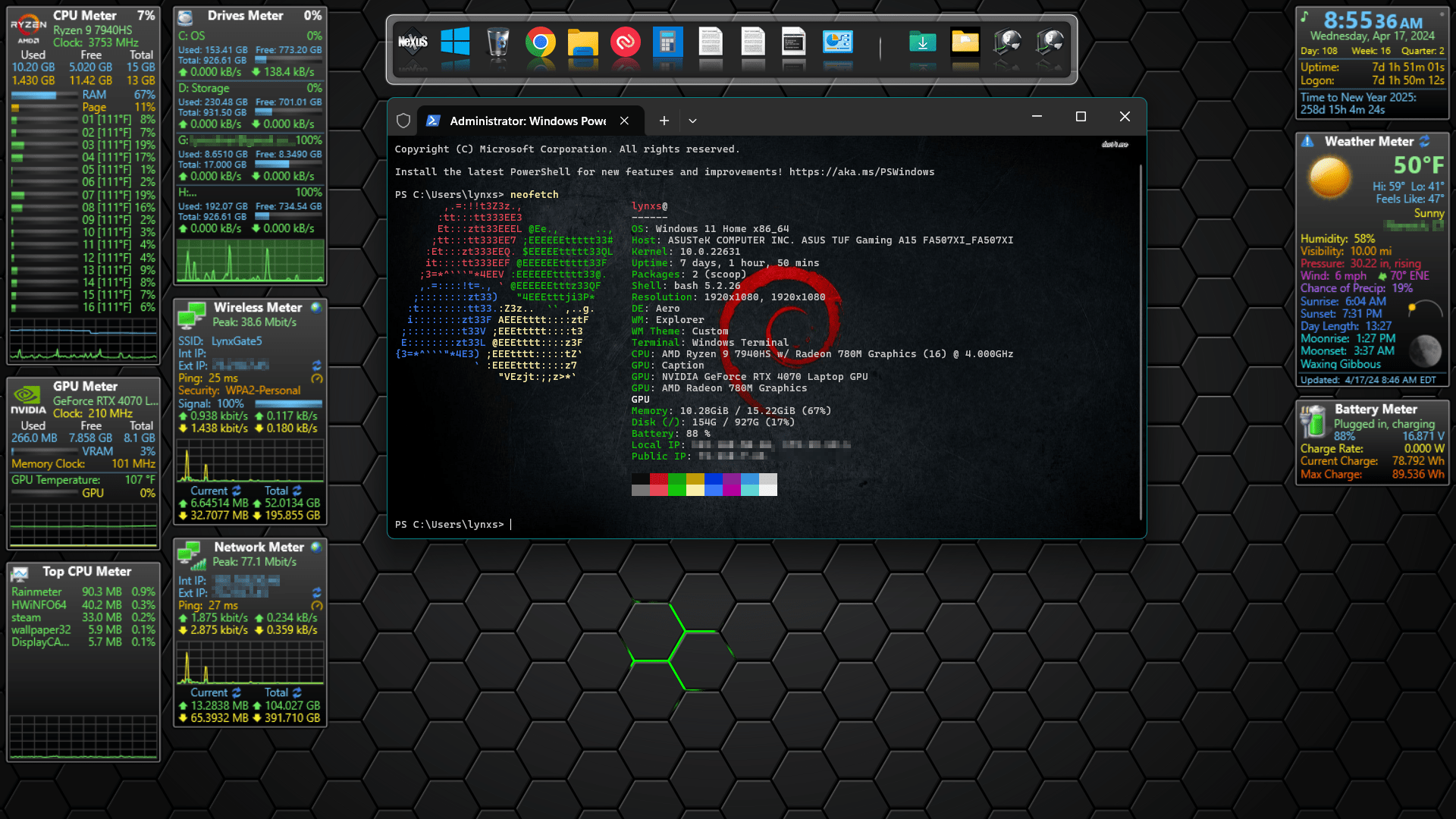UPDATES 5/30/2024 –
1. ExplorerPatcher is now flagged by Microsoft’s Windows Defender as HackTool:Win64/Patcher and will try to quarantine it. While by definition, it is technically a Hacking Tool that Patches Windows Explorer, it is NOT a trojan/PUP/RAT/Virus/Malicious application, and is safe to use. While patching code may introduce security risks, Microsoft has yet to prove that ExplorerPatcher does so. You can tell Windows Defender to ignore ExplorerPatcher and allow it to do it’s job.
2. Microsoft has started to change/remove some of the Windows 10 Legacy code that allowed ExplorerPatcher to change the Start menu to the old Windows 10 style. Also the System Tray area on the hides ALL the System Tray Icons in it’s Hidden Icon drawer regardless of whether its setting is set to Show. Future ExplorerPatcher updates may fix these issues, or Microsoft may break more settings. Be careful of optional Microsoft updates, they may introduce more issues (ALWAYS download and install Security updates).
When I got my new laptop, and tried to setup my old desktop settings on Windows 11, I found out that the a lot of it couldn’t be setup. I was always a fan of Windows Vista’s gadgets, little apps that sat on the side of the desktop and provided up-to-date information. When Windows 7 came out, and Gadgets were sidelined because of security concerns, I ended up going with the Steam version of XWidget. Xwidget was great for several years, and had many options, and I had created my own set of widgets. After installing it on Windows 11, I began to notice that various widgets wouldn’t get updated. I also noticed that I would get a 404 error when trying to access XWidget’s list of available widgets. Plus, XWidget hadn’t been updated in 2 years. So I went to Rainmeter, and found several apps to make Win 11 look/act more like Win 10.
Here’s what I use to create my particular desktop.
Software:
Winaero Tweaker – https://winaerotweaker.com/ – Free
“Winaero Tweaker is a free app for all versions of Windows that lets you adjust (i.e. tweak) hidden secret settings that Microsoft does not let you adjust from the user interface. In addition, it allows you to add extra value to existing Windows apps and tools with advanced context menus, options, and handy commands.”
ExplorerPatcher – https://github.com/valinet/ExplorerPatcher – Free
ExplorerPatcher is a free app that allows you to change the Taskbar, System Tray, File Explorer, Start Menu, etc to look/act more like Windows 10.
Wallpaper Engine – https://www.wallpaperengine.io/ – $3.99USD (As of Publish Date)
Wallpaper engine is only available on Steam. Wallpaper engine allows you to change the background from a static image to responsive live wallpapers. There are thousands of wallpapers to choose from, or make your own. Any Live Wallpaper can also be used as a screensaver. Mix and match wallpapers and screensavers. Bonus for Android users, Purchase of Wallpaper Engine allows use of the Android version. Customizable live Wallpapers on your android device. Definitely worth the $4.
Nexus Dock – https://www.winstep.net/nexus.asp – Free with paid variants
I’ve used several dock software over the years, and Nexus Dock is my absolute favorite. Very customizable. I use mine to shortcut to various NAS drives, library folders, and common use apps. It is also free for personal use.
Rainmeter – https://rainmeter.net/ – Free
“Rainmeter allows you to display customizable skins on your desktop, from hardware usage meters to fully functional audio visualizers. You are only limited by your imagination and creativity. Rainmeter is open source software distributed free of charge under the terms of the GNU GPL v2 license.”
This is the best Windows Gadget replacer out there. With plenty of communities creating skins, or try your hand at creating your own.
Gadgets (for Rainmeter) – https://github.com/SilverAzide/Gadgets – Free
“System monitoring gadgets inspired by the well-known AddGadgets.com Windows Sidebar gadgets. Arguably, some of the best and most popular Vista and Windows 7 Gadgets for system monitoring were done by AddGadgets.com. Unfortunately, with the deprecation of the Gadget platform and outright banning of gadgets by some corporate policies, these gadgets have become obsolete. Sidebar Gadgets aren’t supported in Windows 8 or later without hacks and workarounds and often they break after applying Windows Updates.”
Special Thanks to SilverAzide for recreating my favorite windows gadgets!
HWiNFO (Hardware Info) – https://www.hwinfo.com/ – Free for personal use
“Comprehensive Hardware Analysis, Monitoring and Reporting for Windows and DOS.”
HWiNFO monitors and reports on more hardware and sensors than you knew your computer had. Provides extra functionality for Rainmeter, and is required for Gadgets, who wrote a helpful guide on how to configure HWiNFO for Gadgets.
There you have it, for $4, you can have a pretty unique and cool desktop.